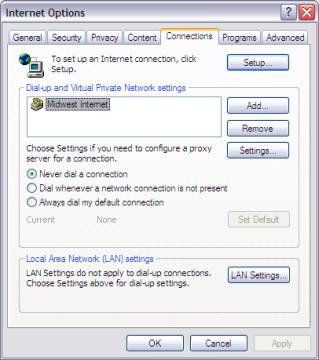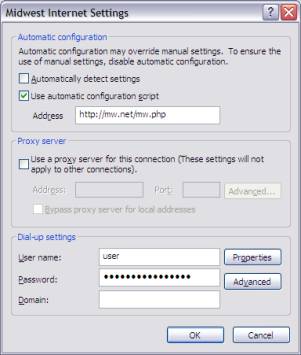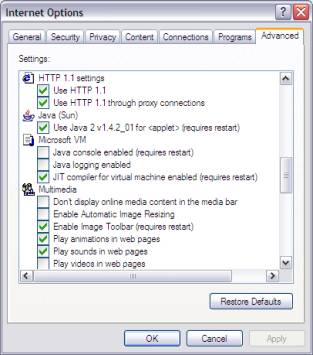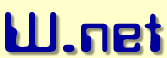
| Sign Up Today Home Bill Payment | Member Services Tech Support Products & Services | About Us Contact Us Links | Site Map Web Mail |
01. Open Internet Explorer. 02. Click on the “Tools” menu at the top of the Explorer window. 03. Click on “Internet Options” at the bottom of the “Tools” pull down menu. 04. Click on the “Connections” tab (Figure 1). 05. Click on the “Midwest Internet” Dial-Up Network Setting (Figure 1). 06. Click on the “Settings” button (Figure 1). 07. Be sure “Automatically detect settings” box is NOT checked. 08. Check the box next to “Use automatic configuration script” (Figure 2) 09. Type in the “Address:” box: http://mw.net/mw.php 10. Click on the “OK” button (Figure 2). 11. Click on the “Advanced” tab (Figure 3). 12. Use the scroll bar to scroll down to the “HTTP 1.1 settings” (Figure 3) 13. Make sure that the “Use HTTP 1.1” and the “Use HTTP1.1 through proxy connections” boxes are both checked (Figure 3). 14. Click on the “OK” button.
[Back to Home | Back to Previous Page] |